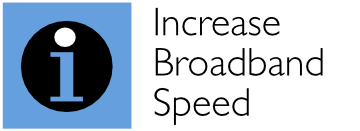In this article, we review the Ubiquiti UniFi Dream Machine (UDM) Pro, which is now our recommended router for 2021 for ultrafast broadband connections, as shown in our Best Routers for 2021 page. The UDM Pro is a great piece of equipment that seems to provide the ultimate future-proof ‘prosumer’ option for broadband users with the highest broadband speeds. It’s really easy to set up and you don’t need to be an IT expert.
The UniFi Dream Machine offers Smart Queue Management (SQM) to mitigate bufferbloat, which can significantly degrade the performance of a typical home or office network. SQM is highly CPU-intensive meaning typical consumer routers equipped with SQM usually struggle to achieve decent throughputs. This is not the case with the impressive UDM Pro. With its 4-core 1.7 GHz processor and 4 GB of DDR4 memory, this powerhouse is able to fully mitigate bufferbloat for the fastest (300-910 Mbps) ultrafast broadband connections.
What also sets the UDM Pro apart from many other routers (including Ubiquiti’s own EdgeRouter series) is an exciting set of features. The in-built UniFi Controller software allows the provision and management of a range of UniFi devices, which include best-in-class Wi-Fi Access Points, through a single, centralised interface.
Our comprehensive testing shows that the combination of the UDM Pro with several UniFi Access Points (such as the UniFi nanoHD or the new UniFi Wi-Fi 6 products) provides an affordable way to dramatically improve the performance of most home and office broadband/WiFi set-ups. With the UDM Pro, it’s an absolute doddle to set up and optimise your Wi-Fi network.
If you really want to impress your neighbours, then you can add in some UniFi security cameras to provide a superb, professional-quality video surveillance system with up to ultra HD (4k) resolution and an integrated hard disk bay to store video locally.
For the performance and functionality on offer, the price of the UDM Pro is surprisingly affordable compared with ‘enterprise-class’ options. While equipped with a cooling fan, the UDM Pro is extremely quiet in operation provided you do not use a hard drive, giving immense flexibility in placement. Very highly recommended.
The UDM Pro provides Smart Queue Management for the fastest (>300 Mbps) broadband connections
The UDM Pro incorporates Smart Queue Management to combat bufferbloat, and this can easily be switched on in the Internet/WAN set-up menu. There is a tick box labelled ‘Enable Smart Queues’, as shown in the screenshot below. It’s as simple as that.
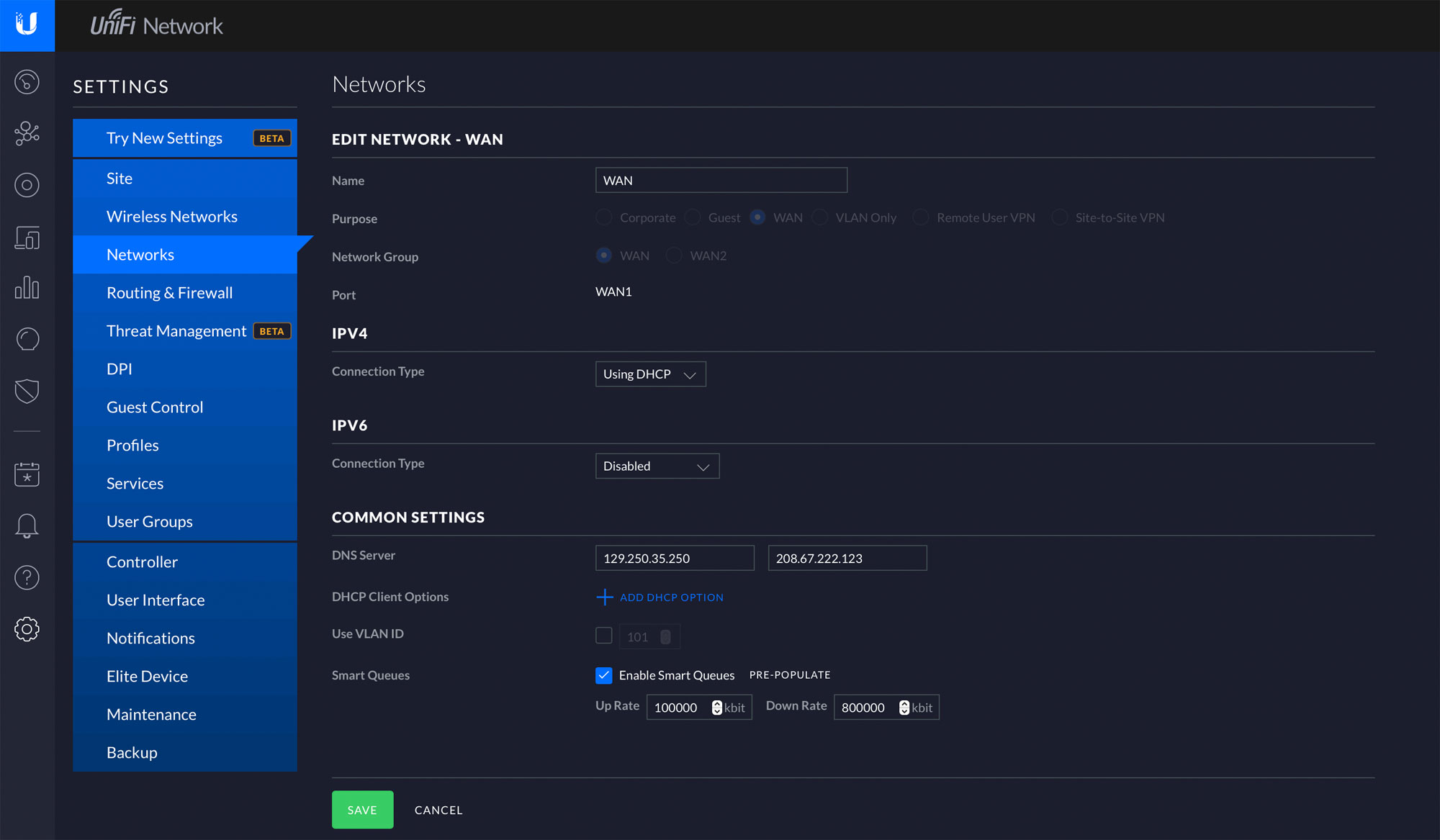
Bufferbloat is a little known but widespread issue affecting the vast majority of home (and office) networks, as described in our article Bufferbloat: Why is it harming your broadband and how to easily fix it. Bufferbloat can wreak havoc with even high-speed broadband connections by increasing latency and introducing latency spikes that severely degrade applications that are sensitive to time delays, such as video conferencing (e.g. Zoom and Skype), online gaming and even web browsing.
Using a router that incorporates Smart Queue Management (SQM) functionality is a proven way to mitigate bufferbloat. However, few routers currently on the market incorporate such functionality. Furthermore, the processing involved is highly intensive, which can limit throughputs achieved by devices that incorporate relatively modest processing capabilities.
While many routers are able to support (WAN to LAN) throughputs of close to 1 Gbps in their default modes, switching on SQM (if available) usually reduces available throughputs dramatically. While throughput reductions may not affect broadband users with relatively modest speeds, up to now, broadband users with ultrafast broadband connections (with speeds in excess of 300 Mbps) have not (until the release of the UDM Pro) been well served.
There is a misconception among some broadband users that bufferbloat is only an issue for users with low broadband speeds and that choosing faster services eliminates bufferbloat. We have tested ultrafast broadband connections with speeds of 300 Mbps and above and can confirm that latency can easily increase to 100 ms or above without SQM in operation.
The good news is that the UDM Pro has the processing power to deliver effective bufferbloat mitigation with ultrafast connections, as shown in Table 1 below, which compares various routers offered by Ubiquiti, all of which incorporate SQM. Our favourite router prior to the UDM Pro – the Ubiquiti ER-4 (which belongs to Ubiquiti’s EdgeRouter range) – is able to achieve throughputs of 300-350 Mbps with SQM enabled.
In the absence of the UDM Pro, Ubiquiti’s UniFi products that use the UniFi Controller – the USG and USG-PRO-4 – are relatively underpowered compared with the ER-4. Despite the USG-PRO-4 being more expensive than the ER-4, it possesses only half the number of processor cores, with a significantly reduced maximum SQM throughput (200-250 Mbps).
Even the ER-4 has SQM throughput limitations, however, and is simply not powerful enough to avoid slowdowns with the very fastest broadband connections. By quadrupling the RAM and doubling the number of cores of the ER-4, the UDM Pro has the power necessary to truly handle gigabit broadband connections.
| Model | ER-X | ER-4 | USG | USG-PRO-4 | UDM-PRO |
|---|---|---|---|---|---|
| Processor | 2-core 880MHz | 4-core 1GHz | 2-core 500MHz | 2-core 1GHz | 4-core 1.7GHz |
| RAM | 256MB DDR3 | 1GB DDR3 | 512MB DDR2 | 2GB DDR3 | 4GB DDR4 |
| Max. power consumption | 5W | 13W | 7W | 40W | 33W |
| Weight | 175g | 795g | 366g | 2.3kg | 3.9kg |
| Dimensions | 142x75x23mm | 229x136.5x31.1mm | 135x135x28.3mm | 485x164x44mm | 442.4x285.6x43.7mm |
| Max. SQM throughput | 150-170Mbps | 300-350Mbps | 64Mbps | 200-250Mbps | 800Mbps |
| Configuration and management | Ubiquiti Network Management System (online) | Ubiquiti Network Management System (online) | UniFi Controller (LAN & online) | UniFi Controller (LAN & online) | UniFi Controller (LAN & online) |
Table 1: Capability comparison of various Ubiquiti router products
Perfect integration with, and management of, best-in-class UniFi Access Points
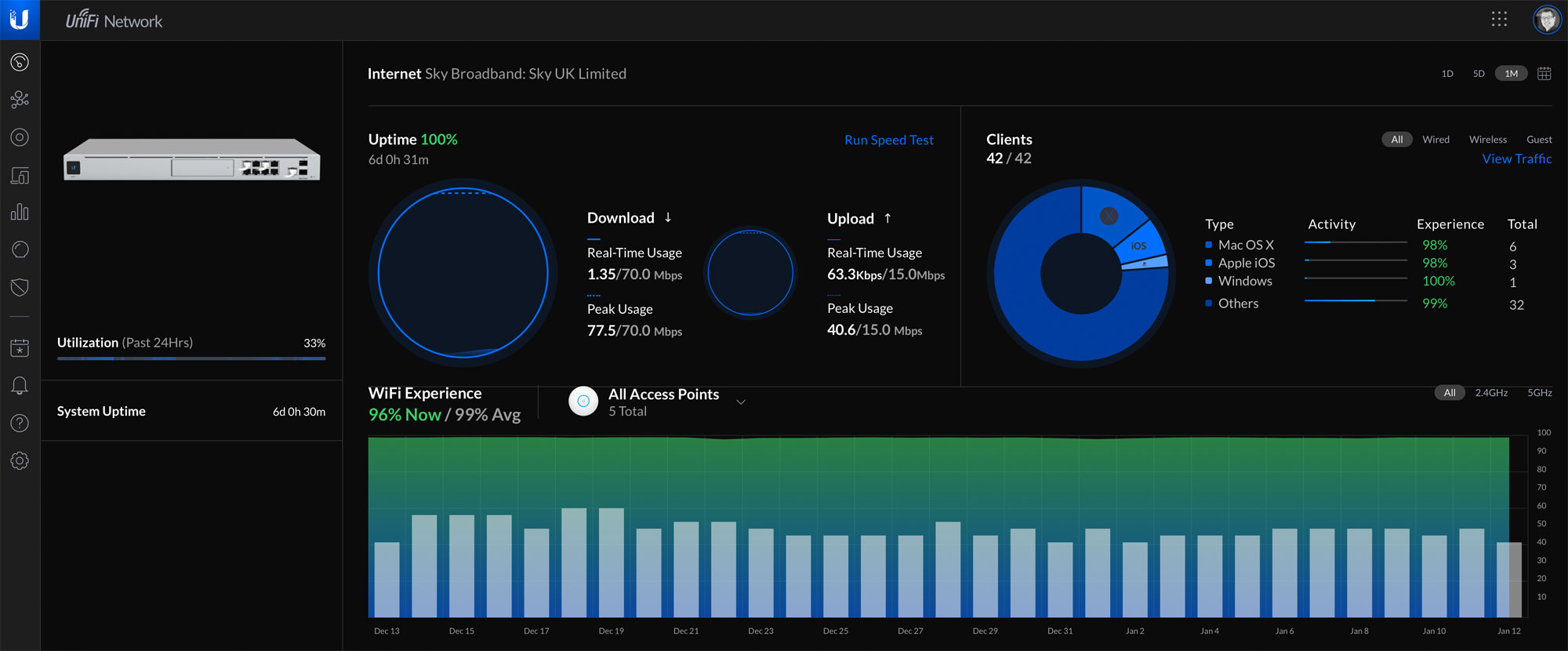
Perhaps the biggest benefit of Ubiquiti’s UniFi ecosystem is the UniFi Controller software, which not only controls all aspects of the UDM Pro’s routing operation but also integrates with UniFi devices such as best-in-class Wi-Fi Access Points and video surveillance cameras (discussed later), as shown in Figure 1, below.
Importantly, UniFi Controller software is integrated into the UDM Pro. That means you don’t need to purchase a separate UniFi Cloud Key Controller device to manage UniFi Wi-Fi Access Points. Given that the Ubiquiti UniFi Cloud Key Gen2 Controller device costs about £174, we think the UDM Pro provides excellent value-for-money if you intend to deploy UniFi Access Points in your home or office network.

Figure 1: UDM Pro at the centre of a UniFi system
Trying to provide high-quality Wi-Fi coverage and performance in a typical home using the single Wi-Fi router/hub provided by broadband providers is an impossible task. While mesh systems such as NETGEAR’s Orbi and BT’s Whole Home Wi-Fi can certainly improve on the typically woefully inadequate range of a single Wi-Fi router, all these systems simply cannot match the performance of a properly configured set of Wi-Fi Access Points that are connected to the router via Ethernet.
With its simple-to-set-up system, Ubiquity provides the means of affordably deploying multiple Wi-Fi Access Point solution in a home or office that is substantially superior to any mesh system. By providing a comprehensive range of Access Points at different budgets (which feature prominently in our Best Wi-Fi Access Points guide) and the superb UniFi Controller software, Ubiquiti provides an unbeatable and affordable way to truly maximise Wi-Fi performance.
Ubiquiti has been very smart in offering a range of best-in-class Access Points at different price points. Of these, we strongly recommend four models, which are shown in Table 2, below.
| Model | UniFi Lite | UniFi nanoHD | UniFi 6 Lite | UniFi 6 Long Range (LR) |
|---|---|---|---|---|
| Wi-Fi standard | Wi-Fi 5 (802.11ac) | Wi-Fi 5 (802.11ac) | Wi-Fi 6 (802.11ax) | Wi-Fi 6 (802.11ax) |
| 5 GHz max radio link speed | 867 Mbps | 1733 Mbps | 1201 Mbps | 2.4 Gbps |
| 5 GHz MIMO | 2 x 2 | 4 x 4 | 2 x 2 | 4 x 4 MU-MIMO |
| Processor | Not specified | Not specified | 1-core 880MHz | 2-core 1.35GHz |
| RAM | Not specified | Not specified | 256MB | 512MB |
| Weight | 170g | 300g | 300g | 800g |
| Max. power consumption | 6.5W | 10.5W | 12W | 16.5W |
| Max. transmit power | 20dBm | 26dBm | 23dBm | 26dBm |
| 5 GHz gain | 3dBi | 3dBi | 3dBi | 5.5dBi |
| Approximate price (incl. VAT) | £70 | £147 | £87 | £162 |
Table 2: Comparison of recommended UniFi Access Points at different price points
Ubiquiti’s UniFi AC Lite Access Point (priced at about £70) allows multiple Access Points to be deployed in a home or office at a surprising low price. For those keen to have the latest technology, Ubiquiti’s newest Wi-Fi 6 (802.11ax) Lite Access Point is priced at less than £100 (through its online Europe Store). For those wanting the very best performance possible,
Ubiquiti is now offering its new UniFi 6 Long-Range Access Point at about £170, which offers 4×4 MU-MIMO. We have been testing this device (with a review due shortly) and have been able to achieve real throughputs (measured by iPerf3) of 800-900 Mbps using a range of WiFi 6-enabled Apple devices. This is noticeably better than the 650-720 Mbps throughputs we have typically achieved previously with UniFi nanoHD Wi-Fi 5 Access Points (although this level of performance is still excellent).
The beauty of the UniFi system is that you can mix the type of UniFi Access Points used, for example, deploying the highest-performing Access Points in high-traffic areas while providing cost-effective Wi-Fi coverage using cheaper devices in lower-traffic areas. There’s always a cost-effective upgrade path with this system.
The Ubiquiti’s UniFi Controller software, built in to the UDM Pro, undertakes device discovery, provision and management of UniFi Access Points through a single, centralised interface. After using this software for many months, we absolutely love it. You can access this using a web browser or online using a free UniFi cloud account at https://unifi.ubnt.com. The software provides a wealth of performance statistics on a device basis to allow any problems to be quickly identified and remedied. We have found that being able to centrally manage and optimise a Wi-Fi network of several Access Points has saved considerable time. Those wanting statistics on how their system is performing will be delighted.
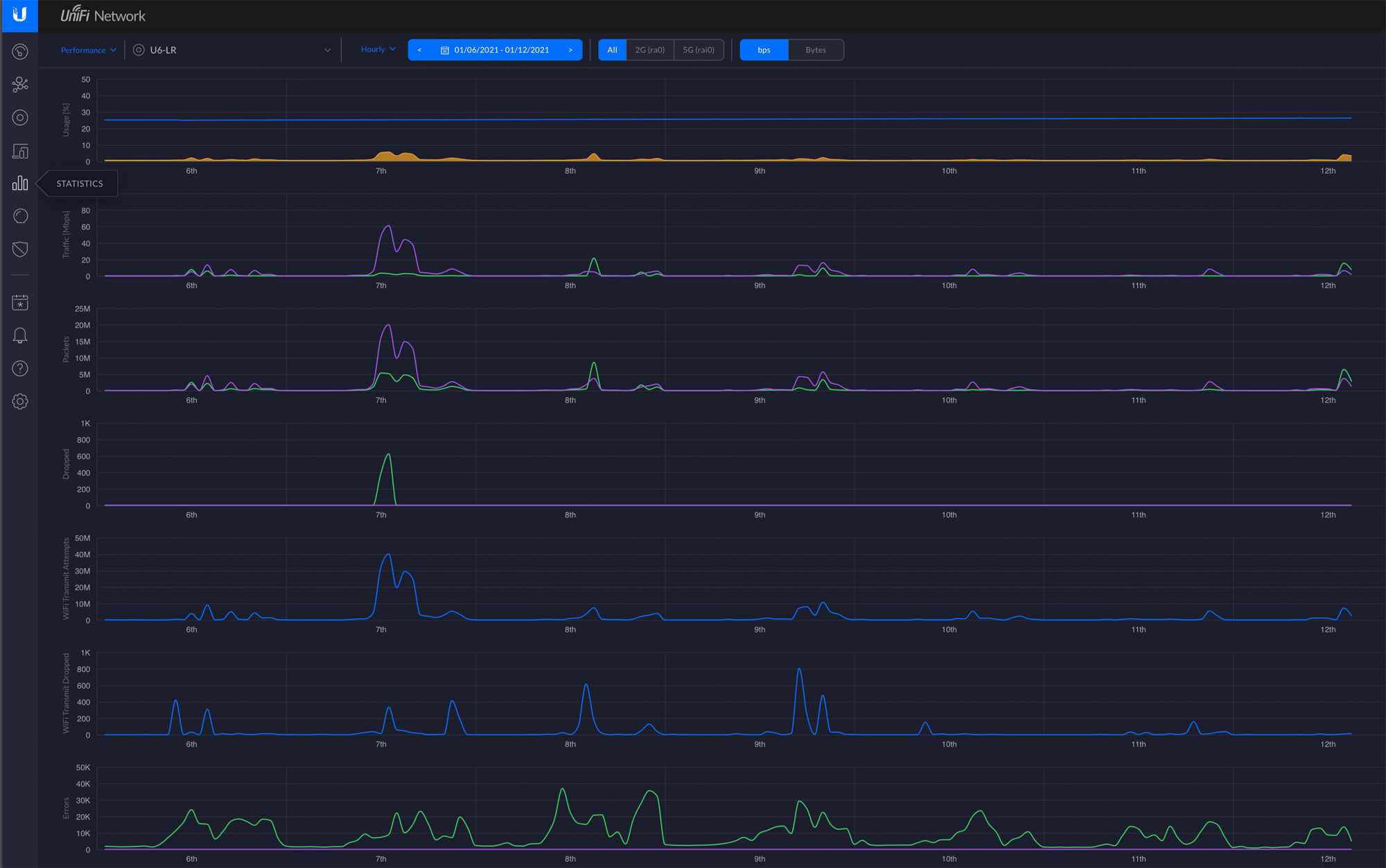
After having spent hours trying to configure devices from many different manufacturers, we think the UniFi Controller software is probably the easiest controller software we have ever used. You really do not need to be an IT expert and there’s enough support online for anyone to get things working. While the UniFi Controller is not perfect (as discussed below), we think Ubiquiti has done a good job creating an interface that experts and non-experts will be able to successful navigate to quickly extract the best possible from a home or office Wi-Fi network. We will shortly be publishing our UniFi optimisation guide to help users.
The UDM Pro looks great and is extremely quiet in normal operation unless you install a hard drive

The UDM Pro is certainly a substantial piece of equipment compared, for example, with many routers targeted at home users and Ubiquiti’s ER-4 model. The UDM Pro weighs 3.90 kg with dimensions of 442.4 x 285.6 x 43.7 mm, and has a maximum power consumption of 33W. We think it has a premium look and feel for a device that is not really that expensive for what it does, and we love the 1.3 inch LCD colour status touch-screen display on the front panel. It is surprisingly useful for checking various aspects of performance (such as throughputs, ‘W-Fi Experience’ and CPU/memory usage) on the device itself.
Initially, the aspect that we were worried about with the UDM Pro was fan noise, based on the experience of users with the UniFi USG-PRO-4. A number of users have complained in online forums about excessive fan noise with the USG-PRO-4, and some owners have resorted to changing out the internal fans. Fan noise can disturbing if the device is located nearby. With the UDM Pro, we have found fan noise depends critically on whether a hard disk is installed to store surveillance video. Without a hard drive installed, we are delighted to report that, although the UDM Pro is equipped with two fans, we have never heard fan noise in several weeks of testing. So, if you are sensitive to fan noise, opt for the UDM Pro instead of the USG-PRO-4.

Positioned on an open book shelf, the unit has seemed completely silent. The only time we noticed the fan was when we forced it to operate via the set-up menu accessed with the 1.3 inch LCD screen. By default, the fan was set up to ‘Auto’ with a speed of about 600 rpm. Selecting 100% speed made the fan noise extremely noticeable, when the fan reached over 6600 rpm. As soon as the fan speed returned to 600 rpm, the noise effectively disappeared. In our testing, the fan speed has remained at 0% (600 rpm).
With a hard disk installed for the surveillance system, it is a different story. In this case, the system fan appears to run at a default speed of 40% (about 1756 rpm). Not only this, there is an additional hard disk fan, which users report as being noisier than the system fan. We recommend placing the device away from where you are working if you wish to use the video surveillance capabilities with an onboard hard drive. The fans remain on even if you install an SSD. Some users have reported that they disconnected the hard drive fan, saying this makes a big difference. We presume, however, that such action will invalidate any warranty.
So far, the unit has never seemed sluggish or underpowered. Consistently, the CPU Load has operated in the 3-15% range (deemed as ‘Low’), with a CPU temperature of 37-44 degrees Centigrade (deemed as ‘Good’) and a memory usage of about 33-50%. The screen capture above was taken when the UBM Pro was running a fibre broadband connection with Smart Queue Management (SQM), Deep Packet Inspection and the Intrusion Prevention System enabled, with five Access Points and two 4k security cameras.
Other features of the UDM Pro provide the ‘icing on the cake’ to what is an excellent product
The ability to support Smart Queue Management with ultrafast throughputs and manage Ubiquiti’s excellent range of UniFi Access Points are the key reasons for our recommendation of the UDM Pro. Quite frankly, if the UDM Pro was not able to achieve ultrafast throughputs considerably in excess of those achieved with Ubiquiti’s ER-4 router, we would not care what extra value-added capabilities were included. Core processing power trumps the depth of features in our book to prevent unnecessary slowdowns. However, the UDM Pro incorporates two particular capabilities that may substantially enhance the value of the device for particular users. These are:
- comprehensive security features
- video surveillance capabilities.
These are now discussed.
Security capabilities without slowdown and high VPN throughput
The UDM Pro offers relatively extensive security features that may appeal to business users. Ubiquiti describes the UDM Pro as an ‘enterprise security gateway’ with:
- an ‘advanced firewall with VPN’
- Deep Packet Inspection (DPI)
- an Intrusion Detection System (IDS)
- an Intrusion Prevention System (IPS).
On most consumer routers, Virtual Private Network (VPN) throughput is limited by the CPU. Even relatively expensive routers deliver maximum IPsec throughputs significantly below 100 Mbps. With its quad-core processor, the maximum throughput with IPsec is a highly impressive 800 Mbps.
The UDM Pro offers two threat management systems. While the Intrusion Detection System (IDS) will detect potentially malicious traffic, only the Intrusion Prevention System (IPS) will block such traffic. While opinions differ between users on how useful these systems are (particularly for home users), what is not in doubt is that they can be run without substantially degrading throughput compared other devices in Ubiquiti’s product range. A throughput of 3.5 Gbps when DPI and IDS/IPS are enabled is outstanding, which compares very favourablywith 250 Mbps for the UniFi Security Gateway Pro 4 (USG-PRO-4) and only 85 Mbps for the UniFi Security Gateway (USG).
Comprehensive video surveillance capabilities
When we purchased the UDM Pro (principally for its suitability to gigabit broadband connections), we had no intention of using the video surveillance capabilities of the device. However, we couldn’t resist trying the capabilities and decided to purchase a single 4k camera – the top-of-the-range G4 PRO outdoor IP camera with night vision (with infrared LEDs), a powered three-times optical zoom lens and an inbuilt microphone. We have been so impressed with the system that we’ve purchase a second G4 PRO camera to create a really useful, and surprisingly powerful, security system. We plan to add further cameras in due course.
Ubiquiti has copied the same approach as with its Access Points by offering different camera options at different price points, and recommended models are shown in Table 3, below. Cheaper, lower resolution cameras such as the G3 FLEX can be employed to cover areas where ultimate resolution or extra features such as optical zoom are not critical. Users on a budget or businesses that need to deploy a significant number of cameras will find the G3 Flex relatively affordable at £73 although image quality is no match for the high-end G3 PRO and G4 PRO models. At the very top end of the range, the G4 PRO (priced at about £418) offers true 4k resolution and excellent low light performance.
| Model | UVC-G3-FLEX | UVC-G3-PRO | UVC-G4-PRO |
|---|---|---|---|
| Resolution | HD (1920 x 1080) | HD (1920 x 1080) | 4k (3840 x 2160) |
| Sensor megapixels | 2 Mpixel | 4 Mpixel | 8 Mpixel |
| Powered optical zoom | No | Yes (3x) | Yes (3x) |
| Weight | 170g | 700g | 700g |
| Approximate price (incl. VAT) | £73 | £260 | £418 |
Table 3: Differences between recommended UniFi cameras
The security capabilities are managed by the UniFi Protect application. The system supports up to 50 cameras. It is possible to view up to 20 live camera feeds in a single window. 4k video (with audio) from the G4 Pro camera is streamed at a data rate of 16 Mbps (although lower data rates are used with lower resolution cameras). Video is streamed via the LAN, and can be easily viewed by computers, laptops or mobile phones. Users can choose to access (and fully control) captured video through the site unifi.ui.com. This is a really useful capability, and is offered free of charge. The UDM Pro incorporates an integrated 3.5/2.5 inch hard disk bay for video storage, allowing you to install a hard drive of your choice. Ubiquiti has provided a list of compatible hard drives here:
Compatible Hard Drives for UDM Pro | Ubiquiti website
Western Digital Purple drives are proving popular among UDM Pro owners. WD Purple surveillance hard drives are specifically designed for high-temperature, always-on security systems to ensure reliability and quality video playback. While it is possible to use a silent SSD drive in the UDM Pro, these are not optimally suited to 24/7 write usage of a security video system and may have limited longevity.
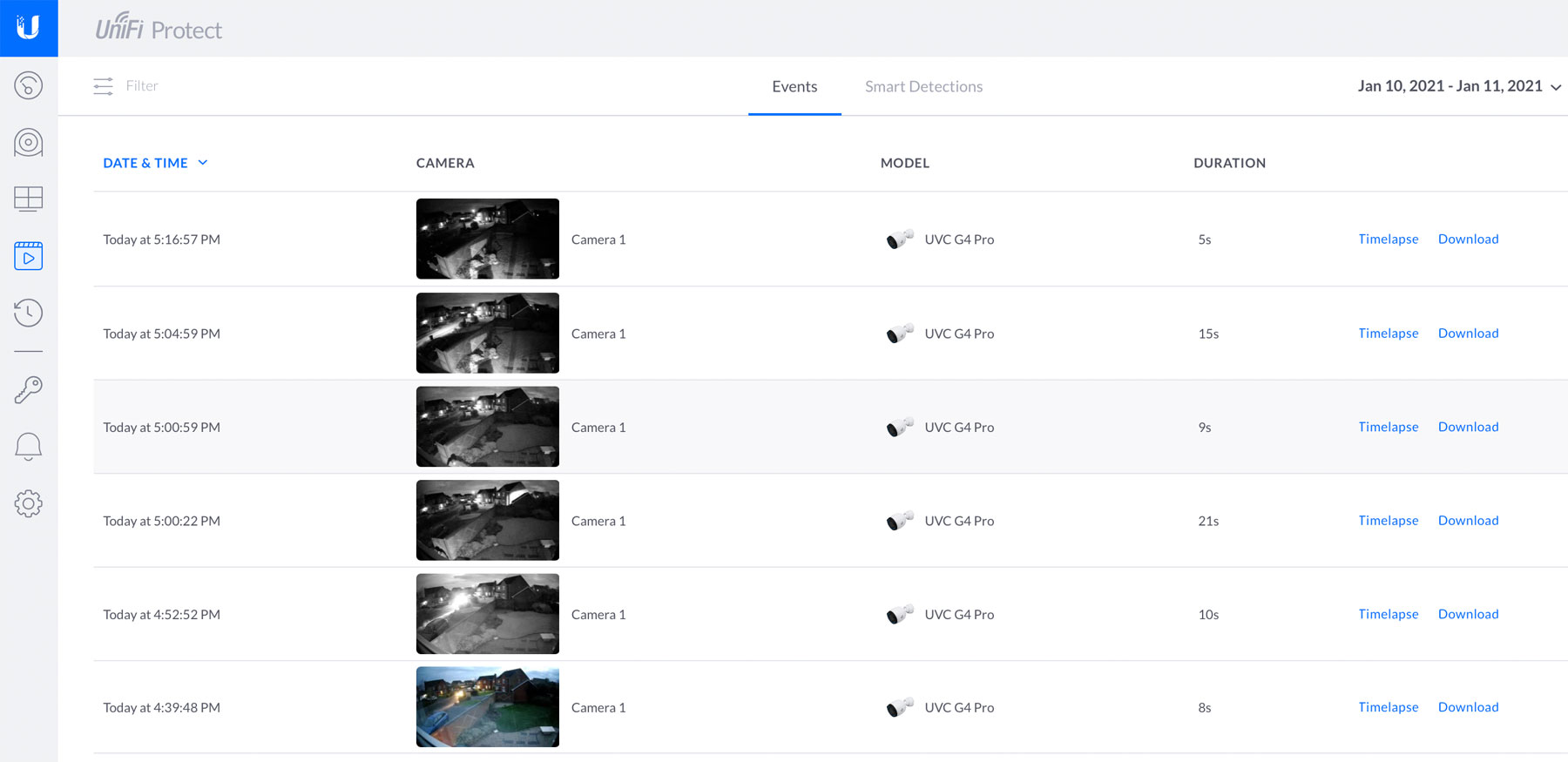
Motion detection is included in the system, although some users claim that motion detection (where the system is set to only record when motion is detected) can miss some events. We found that the system often missed the end of an event. It’s much safer to record footage 24/7 for peace of mind so we invested in a 8TB WD Purple drive, which can store weeks of footage. The motion detection can operate even when the system records continuously, so you don’t need to view all your footage. As well as flagging key ‘motion events’, which can be played back easily, the system also offers ‘smart detections’. This is a really impressive feature where a smart algorithm is used to review the footage to detect people. When people are detected, ‘close-up’ thumbnail images appear at the top of the dashboard. This works amazingly well. Over time, we have been more and more impressed with the UniFi Protect application in terms of its usefulness, image quality, reliability and ease-of-use.
There are areas for improvement with the UDM Pro
Few pieces of equipment have got us as excited as the UDM Pro and, overall, we feel it delivers excellent value for money. With its use of the UniFi Controller software, it is not perfect for the control and operation of router functionality.
While options for the configuration and optimisation of UniFi Wi-Fi Access Points are extensive, configuration options for some aspects of router configuration are rather sparse compared with Ubiquiti’s own EdgeRouter series (which does not use the UniFi Controller). So, some users may find it hard to decide between an EdgeRouter device (such as the ER-4), with more extensive configuration options, and the UDM Pro, with significantly greater processing power but with more limited configuration options. Also, we feel the presence of two different systems is rather confusing for users, and we hope that Ubiquiti will migrate its products to a single platform, presumably based on the UniFi Controller. We would like to see Ubiquiti adding additional configuration options to the UniFi Controller, which are currently included in its EdgeRouter products. We could imagine more hidden ‘advanced’ menus working well in the UniFi Controller software.
Here are two examples where we found the UniFi Controller wanting. Firstly, our ER-4 router allows detailed set up and optimisation of its Smart Queue Management system (to mitigate bufferbloat) to extract the very best performance from the system. For example, there is an option to apply Smart Queue Management to either uplink or downlink only. In contrast, the UniFi Controller allows the user simply to turn the system (operating on both uplink and downlink) on or off with a single tick box labelled ‘Enable Smart Queues’. Secondly, our ER-4 offers an in-built dnsmasq DNS server, which can be used to speed up DNS look-ups by providing local look-ups for regularly used web pages. Through the ER-4, it is possible to set multiple external forwarding DNS servers to be used (when new websites are viewed for the first time, for example). As detailed in our article How to Speed Up DNS Look-ups for Faster Performance, choosing the best DNS servers can make Internet access more responsive. Following the identification of the best DNS servers using the process outlined in the article, these can be easily added to the ER-4. Unfortunately, there are no specific set-up options for a local DNS server with the UniFi Controller. While we understand that the UDM Pro incorporates a DNS server, it does not appear possible to configure this (for example, by adding optimum DNS forwarding server addresses).
We have been surprised by the fact that there are a number of main options in the UniFi Controller main menus that are marked as ‘beta’ (or ‘alpha’). This includes Ubiquiti’s Threat Management system. While we have experienced no adverse effects using these features, it sometimes feels like you are using a beta product rather than a robust, well-proven system. Also, some capabilities that would be really useful are missing or not fully working. For example, Ubiquiti has developed an Apple TV security app. We would find it very useful to display video surveillance footage on a TV using this. We’ve tried to get this working but we have been unsuccessful, like many other users.
Added to all its other capabilities, the UDM Pro is an 8-port Gigabit switch, with an additional 10 Gbps SFP+ LAN port. Many home users will find that the generous number of Gigabit Ethernet ports will avoid the need to purchase an additional switch. As described in our recent 10 Gigabit Ethernet Guide, we have recently upgraded to a 10 GbE network. We have successfully connected our UDM Pro to a separate 10 GbE NETGEAR switch without issue.
Pardon the expression but we are not fans of system fans. With its M1-powered Macbook Air, Apple demonstrates what can now be achieved from a cool, entirely fanless design. While fans may be a necessary evil, we would love to have some control over the system fans on the UDM Pro, for example, if we choose to install a cool-running SSD. We have now placed the UDM Pro in a different room so that we cannot hear it!
Conclusions
There is a lot going for the UDM Pro, in terms of raw performance and capabilities. Gigabit broadband users now have a relatively affordable, easy-to-use router that avoids reduced throughputs with Smart Queue Management for optimal bufferbloat mitigation. The UDM Pro is a perfect partner to Ubiquiti’s UniFi best-in-class Wi-Fi Access Points, which are incredibly easy to set up, manage and optimise with Ubiquiti’s UniFi Controller that is built into the UDM Pro. We have been able to consistently achieve measured throughputs of 800-900 Mbps (measured using iPerf3) using Wi-Fi 6 equipped Apple devices. We have found that the UDM Pro can provide an excellent security surveillance system, with superb resolution and decent low-light performance from UniFi 4k cameras. The only downside of the UDM Pro is that it is an ambitious device in terms of the broadness of capabilities on offer, and we hope that Ubiquiti is able to develop the software further to be excellent across all its functions. As a router, the UDM Pro lacks some of the sophisticated capabilities of Ubiquiti’s Edgerouter series, and we hope that advanced features can be added in due course to the UniFi Controlled software. Highly recommended.
Other pages you may be interested in:
Best Routers For 2021 | Increase Broadband Speed Guide | Blog | How to Fix Bufferbloat | How to Set Up and Improve Wi-Fi | Review of Ubiquiti’s UniFi Wi-Fi 6 Long Range Access Point